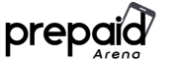TCL A30 user manual summary, insight, and download link. Discover the device essentials features and services in one compact documentation.
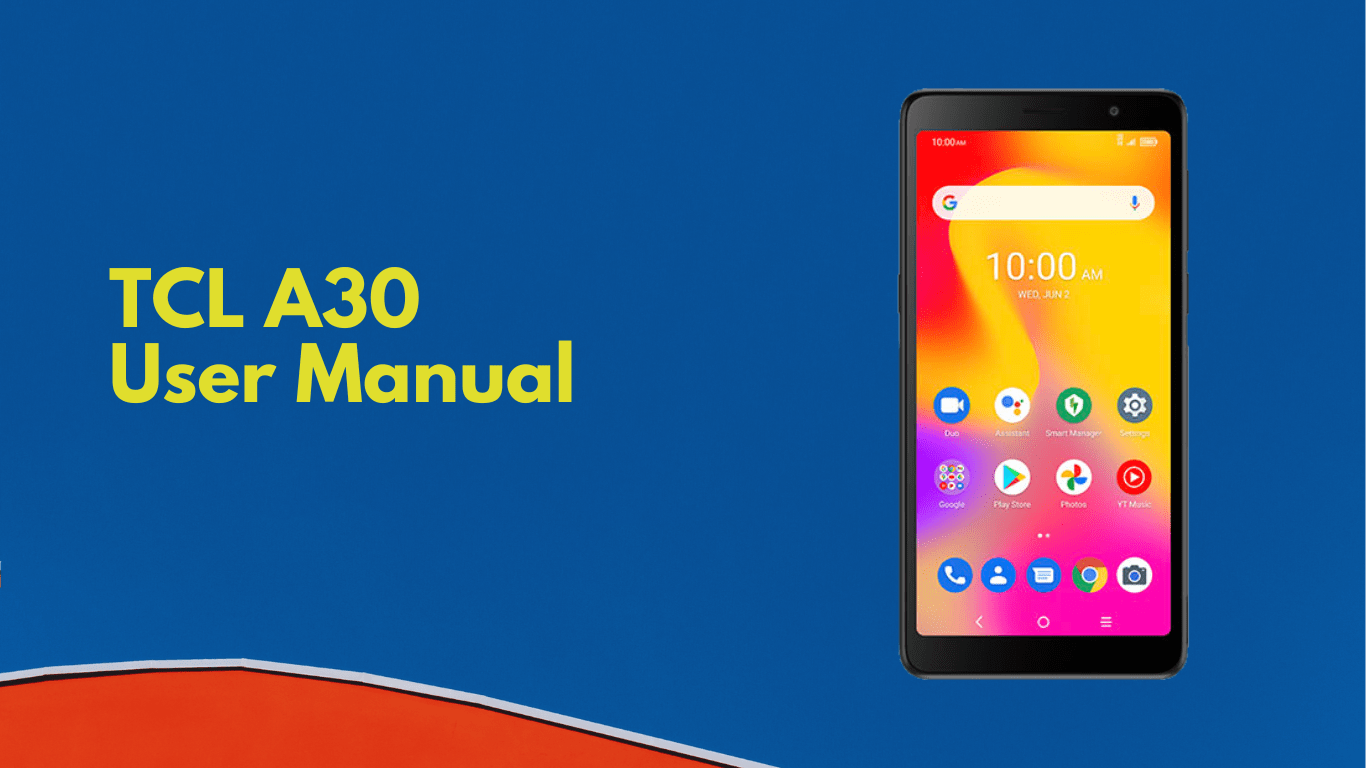
Using a device for the first time can be both exciting and nerve-wracking. On one hand, it’s cool to be exploring new features. On the other hand, we don’t want to mess up the gadget.
A smartphone like the TCL A30 is easy to use. But not having a proper understanding of the device might cause several issues to either its hardware or software.
If this is a huge concern for you, don’t worry about that. You can always refer to the TCL A30 user manual for information.
Page Contents:
Installing or removing the SIM card and microSD
Your phone already has a SIM card installed. If you need to change or remove your SIM card, follow the steps below.
- With the phone face down, remove back cover by gently pulling up on the indentation on the bottom left of the cover.
- Insert the SIM card and microSD card with gold contacts facing down.
- Ensure that SIM and microSD cards have been properly secured.
Note: microSD cards are sold separately. Only use Nano SIM cards with your phone.
Charging the battery
It is advised that you fully charge your battery before first use. Connect the charger to your phone and an outlet. Charging status is indicated by the percentage on screen while the phone is powered off. The percentage increases as the phone is charged.
To reduce power consumption and energy waste when the battery is fully charged, disconnect your charger from your phone; switch off Wi-Fi, GPS, Bluetooth or background-running applications when not in use; reduce the backlight time, etc.
Read also: Verizon eTalk Flip Phone Manual
Power on your phone
Hold down the Power key until the phone powers on, unlock your phone (screen lock, face unlock, password, etc.) if necessary and confirm. The Home screen is displayed.
If you do not know your PIN/password or pattern, or if you have forgotten it, contact your service provider. Do not leave your PIN/password or pattern, with your phone. Store this information in a safe place when not in use.
Set up your phone for the first time
The first time you power on the phone, you should set the following options: language, mobile data, Google service, and date & time, etc.
Power off your phone
Hold down the Power key from any screen until the phone options appear, select Power off.
Home screen
You can bring all of the items (applications, shortcuts, folders and widgets) you use most frequently to your Home screen for quick access. Tap the Home key to get instant access to the Home screen.
The Home screen is provided in an extended format to allow more space for adding applications, shortcuts, etc. Slide the Home screen horizontally to get a complete view.
Change a contact’s default phone number
The default phone number (the number which has priority when making a call or sending a message) will always be displayed under the contact name.
To change the default phone number, touch and hold the number you want to set as the default number from the contact’s details screen, then select Set default.
This choice is only available when the contact has more than one number.
Download user manual
Don’t go anywhere just yet. While this wraps up our summary, it’s not the end of the TCL A30 user manual. Get your own copy of the full user manual to obtain valuable guidelines for your smartphone.
Download: TCL A30 User Manual (PDF)