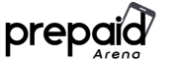Verizon eTalk user manual contains information you need about your phone, from getting started guide for a new user, to how to fix an issue.

Sometimes you do not realize how necessary a manual is. Many new phone users call the call center just to ask for information that can be found in the manual. It is one of the reasons you should read the manual even if it is the simplest device.
By reading the Verizon eTalk flip phone user manual, you will know a lot of important information related to the new phone. Such as when getting to know the phone, using its features, and making full use out of the phone.
Imagine when you don’t read the manual. You will not know how to explore Verizon eTalk and what you can actually do on this phone. That is why you should read it. You will find this book useful.
Page Contents:
Verizon eTalk Flip Phone Overview

Home screen: Displays messages, indicator icons and active functions.
Left soft key: Allows you to select the command at the lower left area of the display screen (from the Home screen, it would open the Contacts app).
Speakerphone key: Allows you to enable or disable the speakerphone mode. (Speakerphone available only while on call).
Send key: Allows you to make and answer calls. Press from standby mode to access your call history (All calls, Missed calls, Dialed calls and Received calls).
Clear key: Deletes single spaces or characters with a quick press, or press and hold to delete entire words in text entry screens. Press to back out of menus, one level at a time.
Earpiece: Lets you hear the caller and automated prompts.
OK key / Navigation key: Use the OK key to select options and menus. Use the Navigation key to scroll through menu items and highlight a specific field or object, then press the OK key to select it.
Right soft key: Allows you to select the command at the lower right area of the display screen (from the Home screen, it would open the Message app).
Camera key: Press for quick access to Camera from standby mode (the Home screen).
End/Power key: Allows you to turn the power on/off and to end a call. Also exits menus and returns to standby mode (the Home screen).
Vibrate mode key: Allows you to set Vibrate mode from standby mode (the Home screen), press and hold for about 3 seconds.
Microphone: Allows you to transmit your voice to a caller or for voice-activated functions (e.g., Voice commands).
Read also: Kyocera DuraXA Equip User Manual
How to Turn On eTalk Flip Phone
To turn your eTalk Flip Phone on or off, press and hold the End/Power key.
Verizon eTalk Flip Phone Icons Symbols
The following icons may appear in the Status Bar:
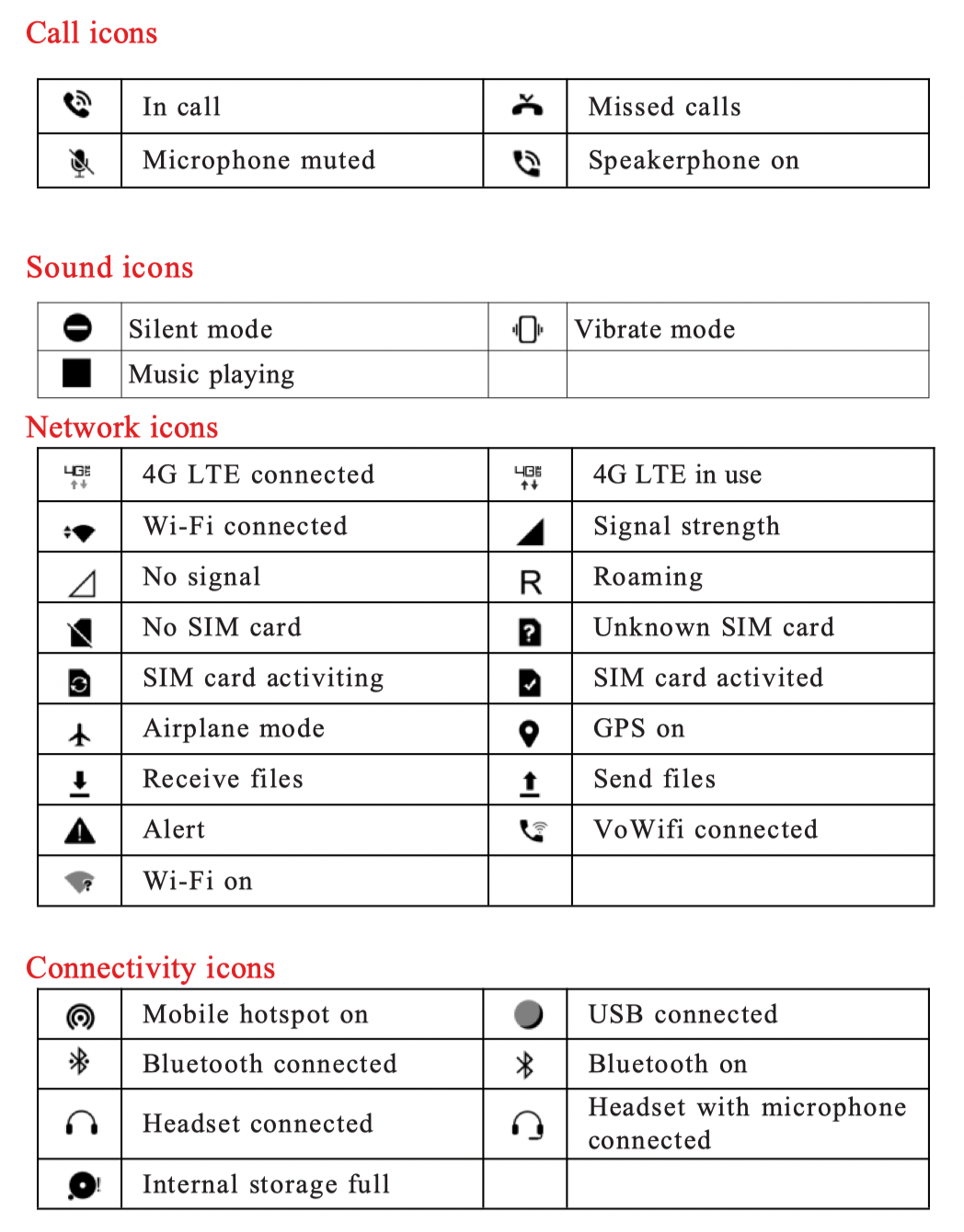
How to Add Contacts to eTalk Flip Phone
The Contacts app allows you to store names, phone numbers and other information in your phone’s memory.
- From the Home screen, press the Left soft key (Contacts).
- Press the Right soft key (Options).
- Use the Navigation key to highlight Create new contact, then press the OK key (Select).
- Enter the contact’s name.
- Use the Navigation key to scroll to other fields and enter additional contact information as necessary, then press the OK key (Save) to save the entry.
How to Use Speed Dial on eTalk Flip Phone
Speed dials are shortcuts you assign to specific contact entries to allow you to quickly call the contact.
- From the Home screen, press the Left soft key (Contacts), then press the Right soft key (Options).
- Use the Navigation key to highlight Speed dial, then press the OK key (Select).
- Set the Speed dial digit using the Navigation key to highlight it.
- Press the OK key (Set) to select the contact and save. If you want to change the contact, use the Navigation key to highlight a set Speed dial, then press the OK key (Change) to set another contact.
Download User Manual
That ends our summary of the Verizon eTalk flip phone user manual. If you need the full document to explore your phone, good news! Access the full user manual by clicking on the provided download link.
Download: Verizon eTalk flip phone User Manual (PDF)