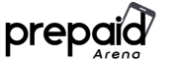Learn the step by step basic troubleshooting actions that are safe to follow, to solve the problem with your Samsung Galaxy J3 that won’t turn on / won’t charge.
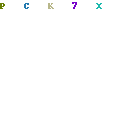
Samsung Galaxy J3 with its removable battery is a favorite of many people. But it is not without flaws. There are reports for unable to turn on the phone where the screen stay black and doesn’t react at all.
Perhaps you are struggling with the same issue right now and you want to fix it with your own hand. There are things that you can try to fix this issue and no need to worry because it all safe to do with very minimal risk.
Reboot the Phone
Reboot the phone is a standard troubleshooting action that may help with all kind of smartphone problem including this one. It will clear out any minor glitch and system crash, and leaving the phone back to normal without any issue, which means you, can turn it back on easily.
Since this phone has removable battery, all you need to do is release the battery. While the battery is disconnected, press Power button for one full minute. It will drain up any electricity store up in phone capacitors and refresh phone memory.
After that, put the battery back and turn on the phone. If it’s not working, then you may have hardware or firmware issue.
Charge the Phone
It is always possible that the phone won’t turn on because it has no more power. Charge the phone and let it be for a couple of minutes before try to turn it back on. Make sure that the charging icon is displayed on the screen to ensure you that the problem is not hardware related.
Boot the Phone to Safe Mode / Recovery Mode
If you already charge the phone fully after reboot it, and still the phone won’t turn on, you can try other troubleshooting actions. Boot the phone into two different special modes, Safe Mode and Recovery Mode. It will give you better idea about what may cause this problem so you can tackle it right away.
First attempt is to boot the phone into Safe Mode. In this special mode, the 3rd party app in the phone will be disabled temporarily, which means that if one of the app is causing this issue, then the phone will have no problem booting to safe mode.
If the phone won’t boot to safe mode, try to boot it into Recovery Mode. In this mode, Android interface won’t be loaded, which means if the problem happen due to firmware issue, then it will boot up nicely. Booting on recovery mode means the phone trying to make sure that the entire hardware on it powered on, no firmware interference.
Boot the phone to Recovery Mode is the final troubleshooting action that you can do. If it doesn’t work, then you can suspect that the problem is the phone itself.
This is where you need to find someone who has knowledge and skill to explore more of this phone, and fix it for you. Bring it to a technician or repair shop to have professional people to look at it.