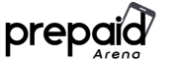Learn how to fix the call / speaker volume too low problems on all Motorola Moto G phone series, including Moto G4 Plus, Moto G6, Moto G7, Moto G Power, Moto G Stylus.

Do you have a smartphone? When you use a phone or certain smartphone, you absolutely will face some appearing problems to your phone. One of the common problems is call volume too low.
Many people have problems with Motorola phone speaker / call volume too low. The volume sounds so low so that Moto G phone users can’t hear it. This problem can happen on all Moto G phone series, including Moto G4 Plus, Moto G6, Moto G7, Moto G Power, Moto G Stylus.
Speaker volume of Moto G can sound very loud when you listen to the music and videos. But, it becomes so slow when you hear the calls from the people. It makes you get the loss of audio systems and tools of Moto G.
How to Increase / Fix Volume on Motorola Phone
If you have identified the volume problem of Moto G, it is the time to fix it properly. You have some brilliant strategies to repair it. You usually handle this problem by turning the Moto G off and on again. However, it is actually not an ideal solution to solve volume problem.
Try seeking the other strategies to fix it well. You may implement these ways. Firstly, try pressing the Volume Up and Volume Down buttons together. Another way is pressing Volume Down and then Volume Up button again. After that, change it to the most comfortable volume level.
When you have applied those above steps, make sure that there are no lint, dust, or debris trapped on the earphone of Moto G or microphone hole. Those can create a problem of low volume sound. To clean it, you may use soft brush or compressed air.
Try wiping cache partition for the next step:
- Power off the device.
- Press and hold the “Volume Down and Power button” for 2-3 seconds. Release when the Android robot appears.
- From the “Boot Options” menu, use the “Volume Down” button to scroll to “Recovery Mode”. Then tap the “Power button” to select.
- The device will restart. An image of an Android robot with a red exclamation mark will appear.
- Press and hold the “Power button” and then tap “Volume Up” button. Release both keys when the menu appears.
- The device will display additional menu options (text will appear in blue).
- Use the “Volume Down” button to scroll to “Wipe Cache Partition”, then press the “Power button” to select it.
- The device will then perform the Cache Partition Wipe.
- When the Cache Partition Wipe is complete, press the “Power button” to reboot and start the normal power up sequence.
The other strategies in fixing this low volume are checking the operation system updates, Motorola has released an update that is supposed to address this issue. You can check for it via Settings > About Phone > System Updates.
If there is no better change, you should take the final step. Bring your phone to Motorola, your carrier, or retailer to fix it.